Error:
PS C:\Windows\system32> Get-SPWeb -Identity "https://mysite.com/docs/"
Get-SPWeb : Cannot find an SPSite object that contains the following Id or Url: https://mysite.com/docs/.
Fix:
In the Front-End machine(s) restart the application pool "SecurityTokenServiceApplicationPool".
SharePoint 2016
SharePoint and related stuff for future reference...
Wednesday, August 29, 2018
Sign In As Different User Option In SharePoint 2016
On the front-end server(s) open file "Welcome.ascx", located at "C:\Program Files\Common Files\microsoft shared\Web Server Extensions\16\TEMPLATE\CONTROLTEMPLATES".
Find the block with the content:
<SharePoint:MenuItemTemplate runat="server" id="ID_PersonalInformation"
Text="<%$Resources:wss,personalactions_personalinformation%>"
Description="<%$Resources:wss,personalactions_personalinformationdescription%>"
MenuGroupId="100"
Sequence="100"
ImageUrl="/_layouts/15/images/menuprofile.gif?rev=40"
UseShortId="true"
/>
and add this on the next row:
<SharePoint:MenuItemTemplate runat="server" ID="ID_LoginAsDifferentUser"
Text="<%$Resources:wss,personalactions_loginasdifferentuser%>"
Description="<%$Resources:wss,personalactions_loginasdifferentuserdescription%>"
MenuGroupId="100"
Sequence="100"
UseShortId="true" />
NB! The change must be made on every front-end server and always back-up!
Find the block with the content:
<SharePoint:MenuItemTemplate runat="server" id="ID_PersonalInformation"
Text="<%$Resources:wss,personalactions_personalinformation%>"
Description="<%$Resources:wss,personalactions_personalinformationdescription%>"
MenuGroupId="100"
Sequence="100"
ImageUrl="/_layouts/15/images/menuprofile.gif?rev=40"
UseShortId="true"
/>
and add this on the next row:
<SharePoint:MenuItemTemplate runat="server" ID="ID_LoginAsDifferentUser"
Text="<%$Resources:wss,personalactions_loginasdifferentuser%>"
Description="<%$Resources:wss,personalactions_loginasdifferentuserdescription%>"
MenuGroupId="100"
Sequence="100"
UseShortId="true" />
NB! The change must be made on every front-end server and always back-up!
Thursday, October 20, 2016
SharePoint 2016 ports list
| Protocol | Port | Usage | Comment |
| TCP | 80 | http | Client to SharePoint web server traffic (SharePoint – Office Web Apps communication) |
| TCP | 443 | https/ssl | Encrypted client to SharePoint web server traffic (Encrypted SharePoint – Office Web Apps communication) |
| TCP | 1433 | SQL Server default communication port. | May be configured to use custom port for increased security |
| UDP | 1434 | SQL Server default port used to establish connection | May be configured to use custom port for increased security |
| TCP | 445 | SQL Server using named pipes | When SQL Server is configured to listen for incoming client connections by using named pipes over a NetBIOS session, SQL Server communicates over TCP port 445 |
| TCP | 25 | SMTP for e-mail integration | Cannot be configured |
| TCP | 16500-16519 | Ports used by the search index component | Intra-farm only Inbound rule Added to Windows firewall by SharePoint |
| TCP | 22233-22236 | Ports required for the AppFabric Caching Service | Distributed Cache… |
| TCP | 808 | Windows Communication Foundation communication | WCF |
| TCP | 32843 | Communication between Web servers and service applications | http (default) To use custom port, see references section Inbound rule Added to Windows firewall by SharePoint |
| TCP | 32844 | Communication between Web servers and service applications | https Inbound rule Added to Windows firewall by SharePoint |
| TCP | 32845 | net.tcp binding: TCP 32845 (only if a third party has implemented this option for a service application) | Custom Service Applications Inbound rule Added to Windows firewall by SharePoint |
| TCP | 32846 | Microsoft SharePoint Foundation User Code Service (for sandbox solutions) | Inbound on all Web Servers Inbound rule Added to Windows firewall by SharePoint Outbound on all Web and App servers with service enabled. |
| TCP | 5725 | User Profile Synchronization Service(FIM) | Synchronizing profiles between SharePoint 2013 and Active Directory Domain Services (AD DS) on the server that runs the Forefront Identity Management agent |
| TCP + UDP | 389 | User Profile Synchronization Service(FIM) | LDAP Service |
| TCP + UDP | 88 | User Profile Synchronization Service(FIM) | Kerberos |
| TCP + UDP | 53 | User Profile Synchronization Service(FIM) | DNS |
| UDP | 464 | User Profile Service(FIM) | Kerberos change password |
| TCP | 809 | Office Web Apps | Intra-farm Office Web Apps communication. |
References:
https://blog.blksthl.com/2013/02/21/tcpip-ports-of-sharepoint-2013/ (Stole it from here)
Configure diagnostic logging in SharePoint 2016
Configure diagnostic logging location in SharePoint 2016 with PowerShell.
Example:
Change the location for Diagnostics log(ULS):
set-SPDiagnosticConfig -LogLocation “D:\Logs\ULS”
Disk space:
Set-SPDiagnosticConfig -LogDiskSpaceUsageGB 500
Change the location for Usage and Health log:
set-SPUsageService -UsageLogLocation “D:\Logs\Health”
Get current log levels:
Get-SPLogLevel
Set category to default:
Clear-SPLogLevel
References:
https://technet.microsoft.com/en-us/library/ee748656(v=office.16).aspx
Example:
Change the location for Diagnostics log(ULS):
set-SPDiagnosticConfig -LogLocation “D:\Logs\ULS”
Disk space:
Set-SPDiagnosticConfig -LogDiskSpaceUsageGB 500
Change the location for Usage and Health log:
set-SPUsageService -UsageLogLocation “D:\Logs\Health”
Get current log levels:
Get-SPLogLevel
Set category to default:
Clear-SPLogLevel
References:
https://technet.microsoft.com/en-us/library/ee748656(v=office.16).aspx
ULS Viewer best tool for viewing SharePoint errors
ULS Viewer
ULS Viewer is a Windows application that provides a simplified view of ULS log files in SharePoint 2013 that supports aggregation, filtering, sorting, highlighting, append, and more.
Dowload:
https://www.microsoft.com/en-us/download/details.aspx?id=44020
Deafult log location:
C:\Program Files\Common Files\Microsoft Shared\Web Server Extensions\16\LOGS\
Visual:
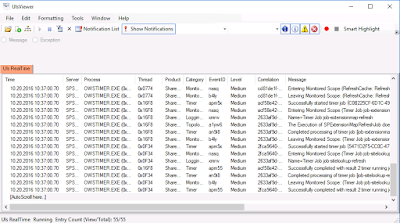
ULS Viewer is a Windows application that provides a simplified view of ULS log files in SharePoint 2013 that supports aggregation, filtering, sorting, highlighting, append, and more.
Dowload:
https://www.microsoft.com/en-us/download/details.aspx?id=44020
Deafult log location:
C:\Program Files\Common Files\Microsoft Shared\Web Server Extensions\16\LOGS\
Visual:
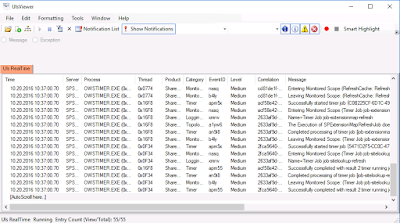
Wednesday, October 19, 2016
Scan open ports using CMD.exe
Open cmd.exe and run "netstat -an".
Parameters:
Is the port status "LISTENING" indicated that the port is opened?
Yes. It means that some service is listening to that port on your computer for incoming connection i.e. this port is open for establishing new connections.
References:
https://technet.microsoft.com/en-us/library/bb490947.aspx
Parameters:
- -a : Displays all active TCP connections and the TCP and UDP ports on which the computer is listening.
- -e : Displays Ethernet statistics, such as the number of bytes and packets sent and received. This parameter can be combined with -s.
- -n : Displays active TCP connections, however, addresses and port numbers are expressed numerically and no attempt is made to determine names.
- -o : Displays active TCP connections and includes the process ID (PID) for each connection. You can find the application based on the PID on the Processes tab in Windows Task Manager. This parameter can be combined with -a, -n, and -p.
- -p Protocol : Shows connections for the protocol specified by Protocol. In this case, the Protocol can be tcp, udp, tcpv6, or udpv6. If this parameter is used with -s to display statistics by protocol, Protocol can be tcp, udp, icmp, ip, tcpv6, udpv6, icmpv6, or ipv6.
- -s : Displays statistics by protocol. By default, statistics are shown for the TCP, UDP, ICMP, and IP protocols. If the IPv6 protocol for Windows XP is installed, statistics are shown for the TCP over IPv6, UDP over IPv6, ICMPv6, and IPv6 protocols. The -p parameter can be used to specify a set of protocols.
- -r : Displays the contents of the IP routing table. This is equivalent to the route print command.
- Interval : Redisplays the selected information every Interval seconds. Press CTRL+C to stop the redisplay. If this parameter is omitted, netstat prints the selected information only once.
- /? : Displays help at the command prompt.
Is the port status "LISTENING" indicated that the port is opened?
Yes. It means that some service is listening to that port on your computer for incoming connection i.e. this port is open for establishing new connections.
References:
https://technet.microsoft.com/en-us/library/bb490947.aspx
SharePoint AppFabric Error Failed to connect to hosts in the cluster
Error:
ErrorCode<ERRCAdmin040>:SubStatus<ES0001>:Failed to connect to hosts in the cluster
OR
cacheHostInfo is null
OR
A failure occurred in SPDistributedCacheServiceInstance::Provision. cacheHostInfo is null for host 'SPSERVER'.
Fix:
Check if your "Distributed Cache" servers can connect to each other trough ports „22236“, „22234“, „22235“ and „22233“.
References:
ErrorCode<ERRCAdmin040>:SubStatus<ES0001>:Failed to connect to hosts in the cluster
OR
cacheHostInfo is null
OR
A failure occurred in SPDistributedCacheServiceInstance::Provision. cacheHostInfo is null for host 'SPSERVER'.
Fix:
Check if your "Distributed Cache" servers can connect to each other trough ports „22236“, „22234“, „22235“ and „22233“.
References:
Subscribe to:
Comments (Atom)