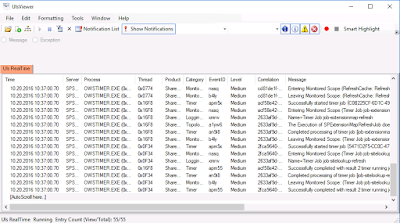| Protocol | Port | Usage | Comment |
| TCP | 80 | http | Client to SharePoint web server traffic (SharePoint – Office Web Apps communication) |
| TCP | 443 | https/ssl | Encrypted client to SharePoint web server traffic (Encrypted SharePoint – Office Web Apps communication) |
| TCP | 1433 | SQL Server default communication port. | May be configured to use custom port for increased security |
| UDP | 1434 | SQL Server default port used to establish connection | May be configured to use custom port for increased security |
| TCP | 445 | SQL Server using named pipes | When SQL Server is configured to listen for incoming client connections by using named pipes over a NetBIOS session, SQL Server communicates over TCP port 445 |
| TCP | 25 | SMTP for e-mail integration | Cannot be configured |
| TCP | 16500-16519 | Ports used by the search index component | Intra-farm only Inbound rule Added to Windows firewall by SharePoint |
| TCP | 22233-22236 | Ports required for the AppFabric Caching Service | Distributed Cache… |
| TCP | 808 | Windows Communication Foundation communication | WCF |
| TCP | 32843 | Communication between Web servers and service applications | http (default) To use custom port, see references section Inbound rule Added to Windows firewall by SharePoint |
| TCP | 32844 | Communication between Web servers and service applications | https Inbound rule Added to Windows firewall by SharePoint |
| TCP | 32845 | net.tcp binding: TCP 32845 (only if a third party has implemented this option for a service application) | Custom Service Applications Inbound rule Added to Windows firewall by SharePoint |
| TCP | 32846 | Microsoft SharePoint Foundation User Code Service (for sandbox solutions) | Inbound on all Web Servers Inbound rule Added to Windows firewall by SharePoint Outbound on all Web and App servers with service enabled. |
| TCP | 5725 | User Profile Synchronization Service(FIM) | Synchronizing profiles between SharePoint 2013 and Active Directory Domain Services (AD DS) on the server that runs the Forefront Identity Management agent |
| TCP + UDP | 389 | User Profile Synchronization Service(FIM) | LDAP Service |
| TCP + UDP | 88 | User Profile Synchronization Service(FIM) | Kerberos |
| TCP + UDP | 53 | User Profile Synchronization Service(FIM) | DNS |
| UDP | 464 | User Profile Service(FIM) | Kerberos change password |
| TCP | 809 | Office Web Apps | Intra-farm Office Web Apps communication. |
References:
https://blog.blksthl.com/2013/02/21/tcpip-ports-of-sharepoint-2013/ (Stole it from here)